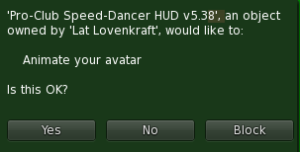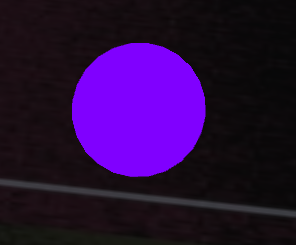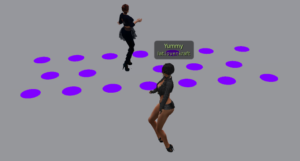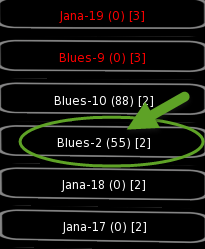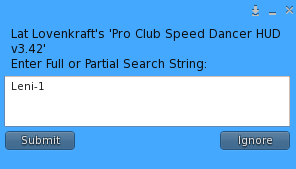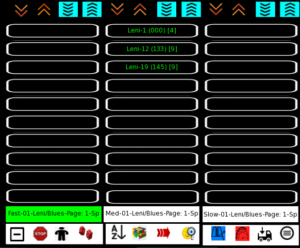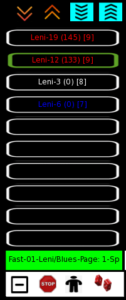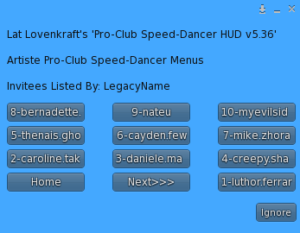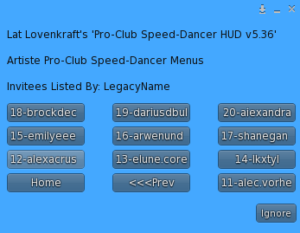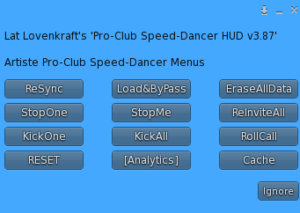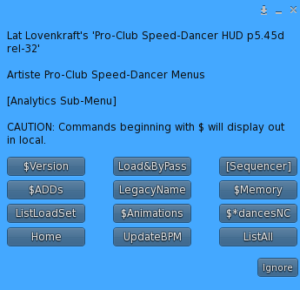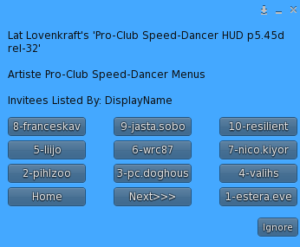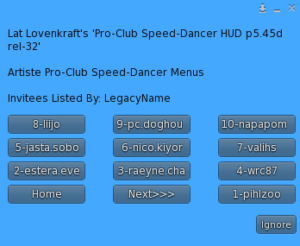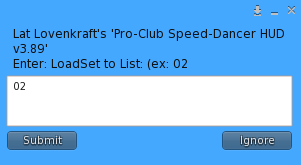B ACK TO HOME PAGE
*************
*************
NOTECARD
*************
*************
Notecard must be named “*dances”
The primary purpose of the *dances notecard is to: affect the order of dances presented in the HUD by easily changing the SPEED value (and/or BPM value)
AND
providing alternate names (NickNames) to animations in cases’ where animation names are NO-MOD. This allows for the assignment and reference by shorter and/or more meaningful animation names.
Whenever a value in the notecard is changed, you MUST either Reset or EraseAllData from the menu in order make the changes take effect. Reset is used to read in new values without affecting existing pre-loaded values.
Currently, there are 6 types of line entries
********************
1-LoadSet Names
2-Titles
3-Dances
4-Configs
5-First LoadSet
6-Sequences
*************
‘F’ – First LoadSet
*************
This entry tells the HUD which loadset (01-30) to load 1st upon a Reset or EraseAllData or Load. Only the numeric portion (01-30) is considered. The name,3rd parameter, (i.e. Leni/Blues) is only there for you as a helpful reminder and has no effect on anything.
Example: F,03,Leni/Blues
*************
CONFIGS
*************
Config entries begin with a ‘C’
Sample below:
C,01,ValidateMissingAnims,no
C,02,AutoIdleOnStop,no
C,03,SupressConfirmMsgs,yes
C,04,SupressWarningMsgs,yes
C,05,ColorFaster,default
C,06,ColorNormal,default
C,07,ColorSlower,default
C,08,InitialSortOrder,SortBySpeedDesc
C,09,LoadSetOrder,1,2,3,4,5,6,7,8,9,10,11,12,13,14,15,16,17,18,19,20,21,22,23,24,25,26,27,28,29,30
C,10,SupressInviteMsgs,no
C,11,SupressStartUpMsgs,yes
C,12,ScanRange,20
C,13,AutoTransfer,yes
/* Initial SortOrder: SortBySpeedDesc, SortByNameAsc, SortByDanceIdAsc
/* ColorFaster,ColorNormal,ColorSlower:
/* default,blue,aqua,teal,olive,green,lime,yellow,orange,red,maroon,fuchsia,purple,white,silver,gray
Explanations:
1 – ValidateMissingAnims – yes or no – this is handy to try out and experiment with lots of animation entries without having to have the actual animation loaded. By specifiying ‘no‘, you AVOID a lot of WARNING messages that you do not have an actual animation that corresponds to type ‘A’ entry. Normally you would have this value set to ‘yes‘
2 – AutoIdleOnStop – yes or no – Set this value to ‘yes’ if you want the STOP button to automatically play a random IDLE animation upon 1st press. Upon 2nd press, playing animations will STOP.
If it is no, then STOP button does NOT play a random IDLE animation and works normally as you would expect a STOP button to perform
3 – SupressConfirmMsgs – yes or no – When set to yes, you will not receive CONFIRMATION messages of successful ADDITIONS, OVERRIDES, or REPLACEMENTS
4 – SupressWarningMsgs – yes or no – When set to yes, you will not receive WARNING messages of of non-critical information
Examples: “WARNING: First character of NICKNAME is a SPACE and may give unexpected alphabetical Sort results for:
5 – ColorFaster – the default color for ColorFaster is RED. You can change this to a different color if you like:
default,blue,aqua,teal,olive,green,lime,yellow,orange,red,maroon,fuchsia,purple,white,silver,gray
6 – ColorNormal – the default color for ColorNormal is WHITE . You can change this to a different color if you like:
7 – ColorSlower– the default color for ColorSlower is BLUE. You can change this to a different color if you like:
8 – InitialSortOrder: The 3 Choices are SortBySpeedDesc, SortByNameAsc, SortByDanceIdAsc. The default is SortBySpeedDesc
9 – LoadSetOrder – This entry allows you to change the order that loadsets scroll. Default is 1,2,3…30. This allows you to easily change the order without having to renumber the loadsets. Example: If you had 6 loadsets, you could load them in reverse order by specifying: 6,5,4,3,2,1,7,8,9,10…30. You can also just specify 6,5,4,3,2,1.
10 – SupressInviteMsgs – This prevents informational messages regarding the success or failure or status of invites to be sent to you as HUD wearer.
11 -SupressStartUpMsgs – This prevents informational messages regarding the startup procedure. If there are problems, then setting this to ‘no‘, may reveal some unexpected erroneous behavior upon startup from a Reset or EraseAllData operation
12 – ScanRange – This limits the distance from the HUD wearer to prospective Invitees when inviting others to dance using the HUD invite button. This has no bearing when using the included dance pads or dance chimera.
13 – AutoTransfer – When ‘yes’ this will automatically TRANSFER all sequences from your Sequencer-Engine upon Reset or EraseAllData on your Main HUD. (Be sure that your Sequencer-Engine was reset after any last changes). It will validate that all animations in the sequences exist in the Main HUD
*************
LoadSet Names
************
Format is:
L,01,Disco
L,02,Latin
L,03,Rock
Each LoadSet can contain from 01 to 30 dances
You must have at least 1 animation/dance for each LoadSet
They must be in order, be unique, with no missing loadsets in-between, and the loadset number must be 2 digits long.
Invalid:
L,01,Disco
L,03,Rock
Invalid:
L,01,Disco
L,03,Rock
L,02,Reggae
Invalid:
L,01,Disco
L,03,Rock
L,01,Reggae
Invalid:
L,01,Disco
L,2,Rock
L,03,Reggae
********
TITLES
********
Format is:
T,Left,Fast
T,Middle,Medium
T,Right,Slow
The designation of Fast, Medium, and Slow are just suggested examples of the column-selection bar as reminders of what the general speed of a column is, but can be anything you want the column titles to say
**********
DANCES
**********
Format is:
A,00,01,IdleAnimation1
A,00,02,IdleAnimation2
A,00,03,IdleAnimation3
Idle Animations always have a LoadSet of 00.
Clap/PlayOverAnimation uses a LoadSet of 99
A,99,01,HandClap
Action: A, R, D, L, C, T, S
LoadSet: 00 is used for IdleAnimations
LoadSet: 01-30 (a number between 01 and 30) This allows for 30*30 dances = 900
Dance Id: 01-30 (a number between 01 and 30)
Speed: 1,2,3,4,5,6,7,8,9
Real DanceName: (real animation name)
Nickname: any name you want but should not be too long. You will see if it is cut off on the display panel.
BPM (beasts per minute, if you know it, else just put a zero (0)
Examples:
A can be used to ADD new dance enry or CHANGE an existing dance entry but CANNOT be used to change a NICKNAME. You must use ‘R’ for REPLACE.
A,01,01,4,Leni_01,Leni-1,0
A,01,02,6,Leni_02,Leni-2,0
A,01,03,8,Leni_03,Leni-3,0
A,01,04,2,Leni_04,Leni-4,0
A,01,05,5,Leni_05,Leni-5,0
A,01,06,9,Leni_12,Leni-12,0
A,01,07,1,BLUES_09,Blues-9,0
A,01,03,0,Leni_03,Leni-3,0 — this 0 (zero) in speed makes this dance INVISIBLE (not show up)
R,01,03,3,Cha_Cha_Latin_Club_23,Latin23,120 — this REPLACES an existing dance that has 01 as LoadSet and 03 with a new speed of 3 and a new nickname of Latin23.
Dances with a speed of 7, 8 , or 9 will show up in the LEFT-MOST column
Dances with a speed of 4, 5, or 6 will show up in the MIDDLE column
Dances with a speed of 1, 2 , or 3 will show up in the RIGHT-MOST column
It is suggested that when you are just starting out, that you use a speed of 8 for FAST dances, 5 for MEDIUM dances, and 2 for SLOW dances
Dances will be sorted by speed, with highest numbers on top, and lowest numbers at the bottom and will be color coded by speed. Dances with the same speed (1-9) example: all 5’s, will be further sorted descending by BPM is there is a BPM
************************
SPEED GRADATIONS
************************
Some people only see their dances as 3 speeds. Fast, Medium, and Slow.
A more selective group may choose to use up to 9 speeds (1-9) which makes finer gradations of speed, 3 different speeds for each column, with a potential of 3 colors in each column.
And still, another group may seek even finer gradations by using BPM. Using BPM in combination, or not, with speed, can give you up to 30 different speed gradations for a given loadset.
********************
DELETING a DANCE
********************
You cannot DELETE a dance by editing and resetting but you can keep it from showing up by editing its speed to 0 (zero).
To permanently remove dances from the database would require using EraseAllData button from the menu.
***************
NICKNAMES
***************
You can assign an abbreviated NickName to each actual animation name. The NickNames are what appear on the HUD screen. This allows you to have more control of the order of dances, because many dance creators have NO-MOD dances that do not allow you to rename the actual animation name.
Animations must be loaded into the HUD. Non-Full-Perm animations can only be coped into the HUD by first rezzing the HUD on the ground.
You must know how to EDIT notecards.
You can SEARCH, LOCATE, RE-DISPLAY, and SELECT a found dance that is in your HUD, given a full or partial match by NickName
You can temporarily ADJUST the SELECTED NickName’s DANCE-SPEED (1-9), UP by 1 or DOWN by 1 and the HUD will automatically RE-DISPLAY, changing colors and columns if need-be.
*********
B ACK TO HOME PAGE